Maximizing Your Efficiency in Sublime Text - Tab to Autocomplete
One of the great things about Sublime Text is that it’s intelligent enough to look at the file you’ve opened and provide context sensitive.
If you’ve worked with Sublime Text for any length of time I’m sure you’ve been working in a file started typing if and saw a box pop up with a bunch of options:
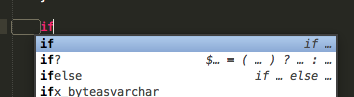
If you hit tab it will automatically fill in the remaining text:
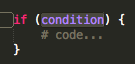
I love this feature because if you have it autocomplete some of the string function (which we all know have a weird consistency issue with haystack/needle order) it will show you which one goes it what order:
str_replace(search, replace, subject)The odd thing I’ve found is that you don’t always get the popup letting you know it’s available. For example, when I work on a template file (that’s a phtml file) and I type if outside of a php block I don’t get the popup:

But if I hit tab it fills in the if block like I expect it to:
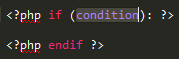
Scott Keck-Warren
Scott is the Director of Technology at WeCare Connect where he strives to provide solutions for his customers needs. He's the father of two and can be found most weekends working on projects around the house with his loving partner.
Top Posts
- Working With Soft Deletes in Laravel (By Example)
- Fixing CMake was unable to find a build program corresponding to "Unix Makefiles"
- Upgrading to Laravel 8.x
- Get The Count of the Number of Users in an AD Group
- Multiple Vagrant VMs in One Vagrantfile
- Fixing the "this is larger than GitHub's recommended maximum file size of 50.00 MB" error
- Changing the Directory Vagrant Stores the VMs In
- Accepting Android SDK Licenses From The OSX Command Line
- Fixing the 'Target class [config] does not exist' Error
- Using Rectangle to Manage MacOS Windows
More In This Series
- Intro
- Right Click
- User Settings
- Tab to Autocomplete
- Snippets
- Plug-ins
- EditorConfig
- Goto Anything
- View Menu
- Copy/Paste